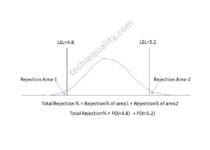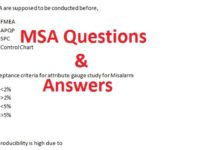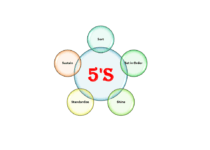How to plot Histogram in Excel with Manufacturing example
How to plot Histogram in Excel with Manufacturing Example
How to plot Histogram in Excel, Step-by-step guidance is described below
A histogram is one of the 7QC tools and commonly used graphs to show frequency distribution. Helps summarize data from a process that has been collected over a period of time.
A histogram is a representation of the frequency distribution of numerical data. it was first familiarized by Karl Pearson. The histogram is related to merely one type of variable data. We have to calculate the interval value to represent the bins. Bins will give you an idea about how much data falls within the selected data range’s width. The histogram gives the indication that data distribution is normal, skewed, or bi-modal.
Advantages of the histogram:
- To give an idea about data distribution.
- Data distribution can be calculated within a short time duration.
- Data that are normal or abnormal can be identified through the graph.
Typical histogram shapes:
1. Symmetric 2. Left skewed 3. Right skewed 4. Bimodal
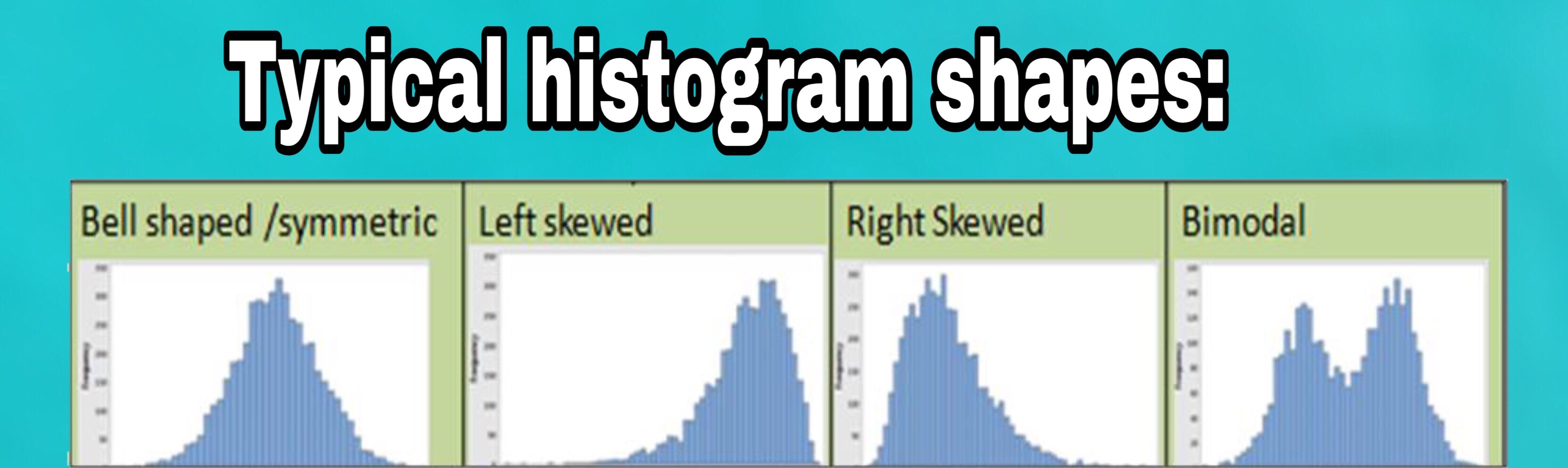
Bell Shaped/Symmetric:- The data distribution shape of the left side from the average line is similar to the right-side shape, here data is normally distributed within the upper and lower specification limits, such types of data distribution are the safe sign to process operation.
Left/Right Skewed:– Generally in left or right shewed, data are distributed on one side either towards the left or right, which indicates the data are non-normal and there may chance that data can go outside of specification limits if will presence of any special cause in process or any major variation in process characteristics.
Step-by-step guidance to plot the Histogram with an example:-
Here is the full description of How to plot a Histogram in Excel / how to make a histogram in Excel-
In the below temperature reading, we have 100 data but we do not know whether the data are normal or non-normal and also how many data are within the specification limit, after plotting the histogram will give you an indication of data distribution. As you can see the histogram below indicates the data distribution within the bin range.
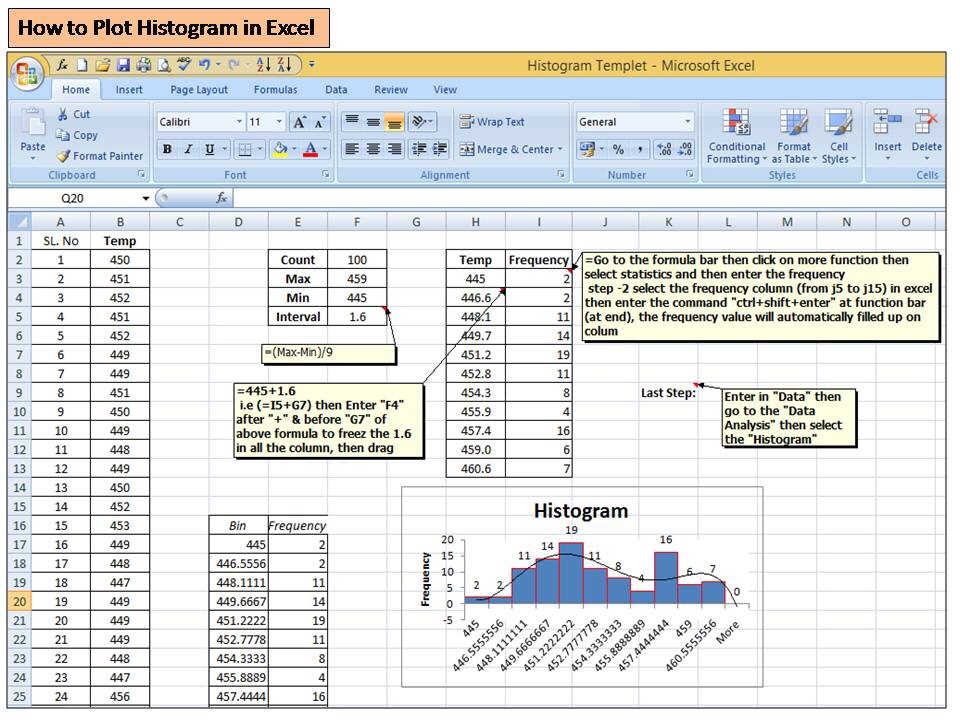
Step -1
Let’s have 100 numbers temperature readings, so first of all, we need to calculate the count, Max, min, and interval of data as per below-
you can use the Excel formula to calculate the count, Max, and Min. value
(Interval =(max-Min)/9)
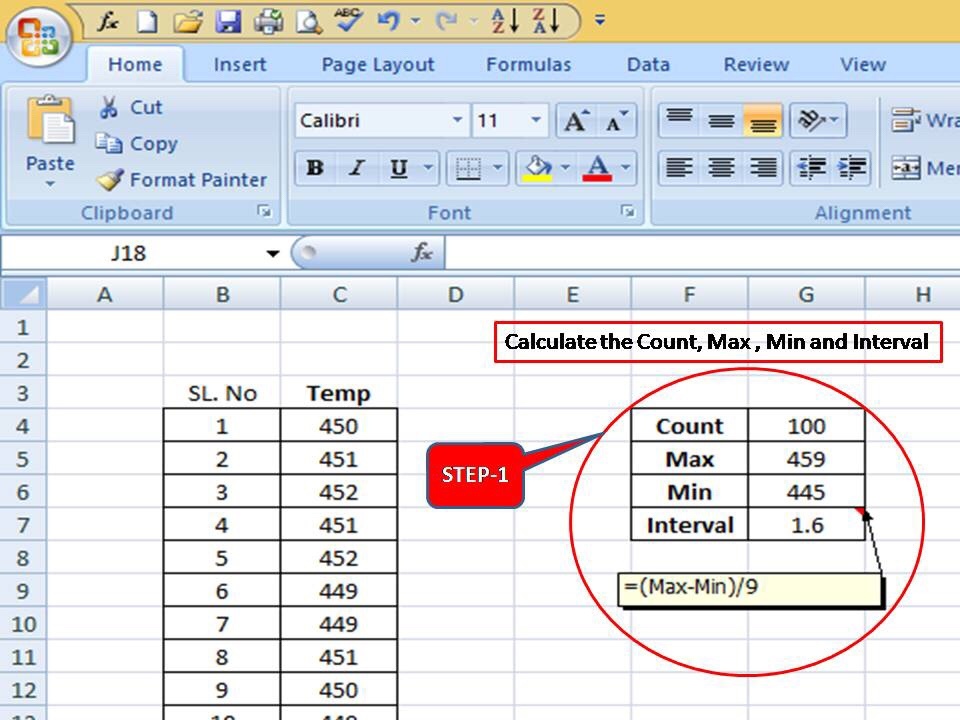
Step -2
Now you have to calculate the Bin range of Temp as per the below steps
(445+1.6 I.e (=I5+G7) then enter the “F4” key after “+” & before “G7” of the above formula to freeze the 1.6 interval value in all the columns, then drag )
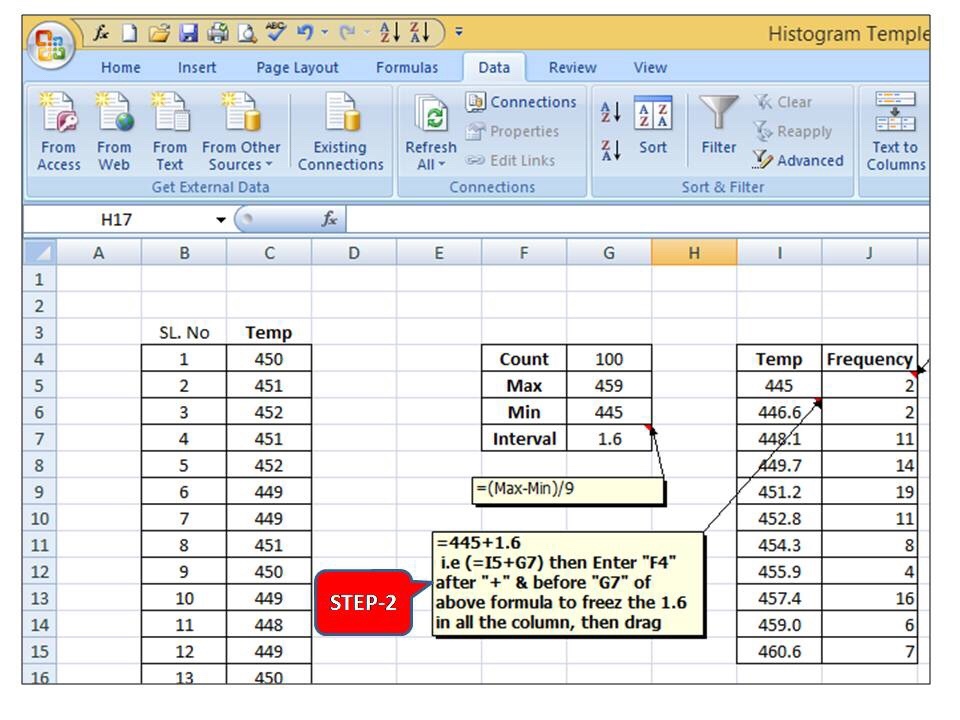
Step-3
In step -3 you have to calculate the frequency distribution w.r.t temperature bin range, just follow the step 3 explanation in the Excel sheet.
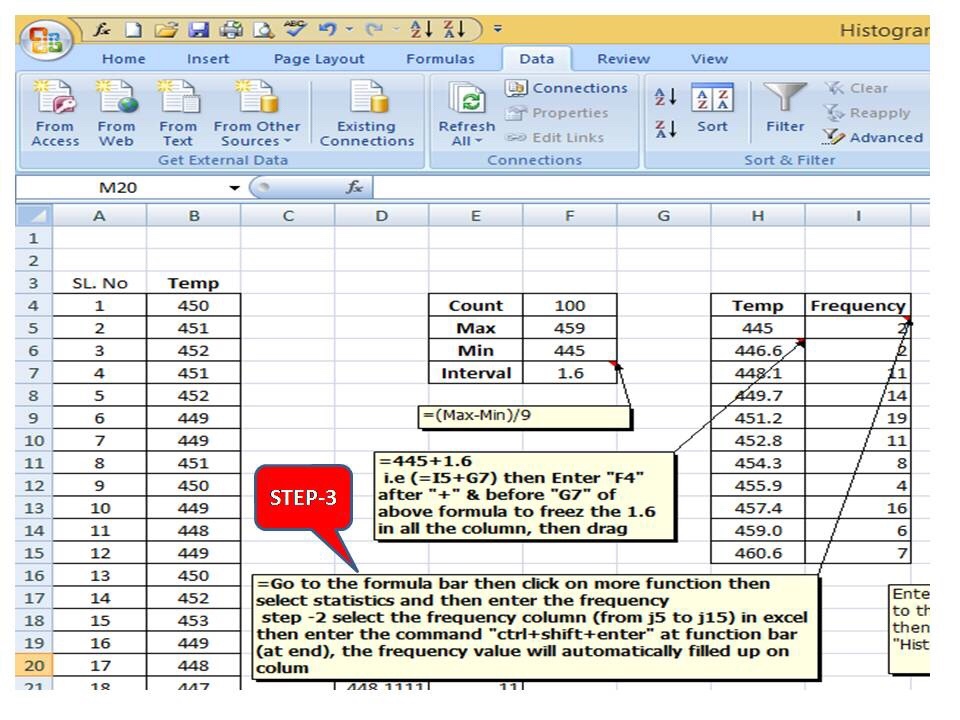
To get the frequency formula in Excel you may follow the below-
( go to the formula then more functions next to statistical then frequency and finally enter frequency)
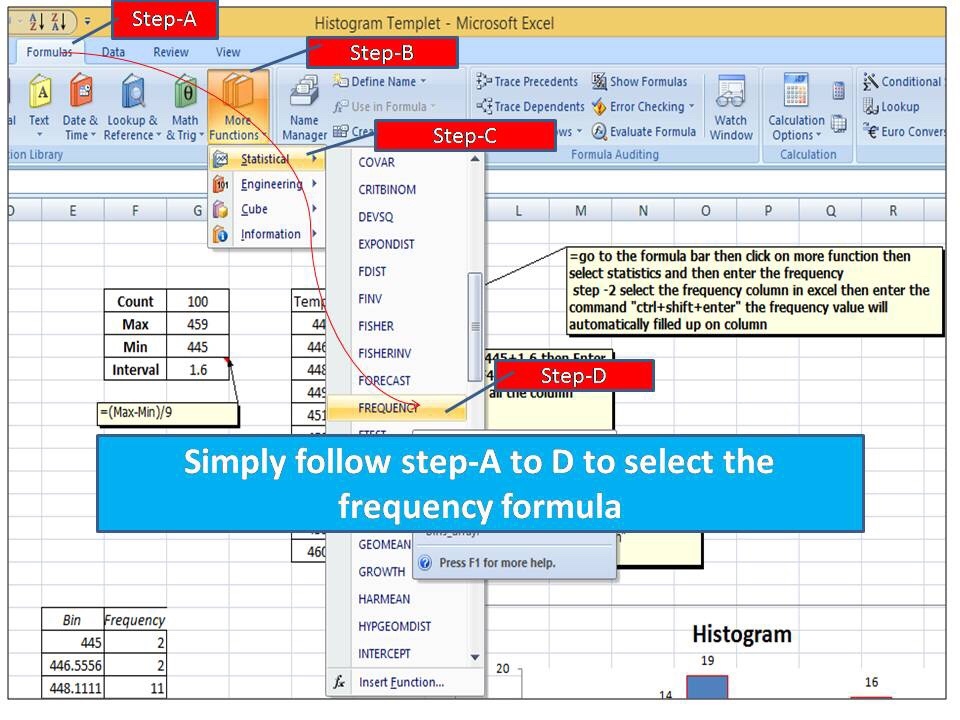
Step-4
Go to the data section then the data analysis bar and select the histogram
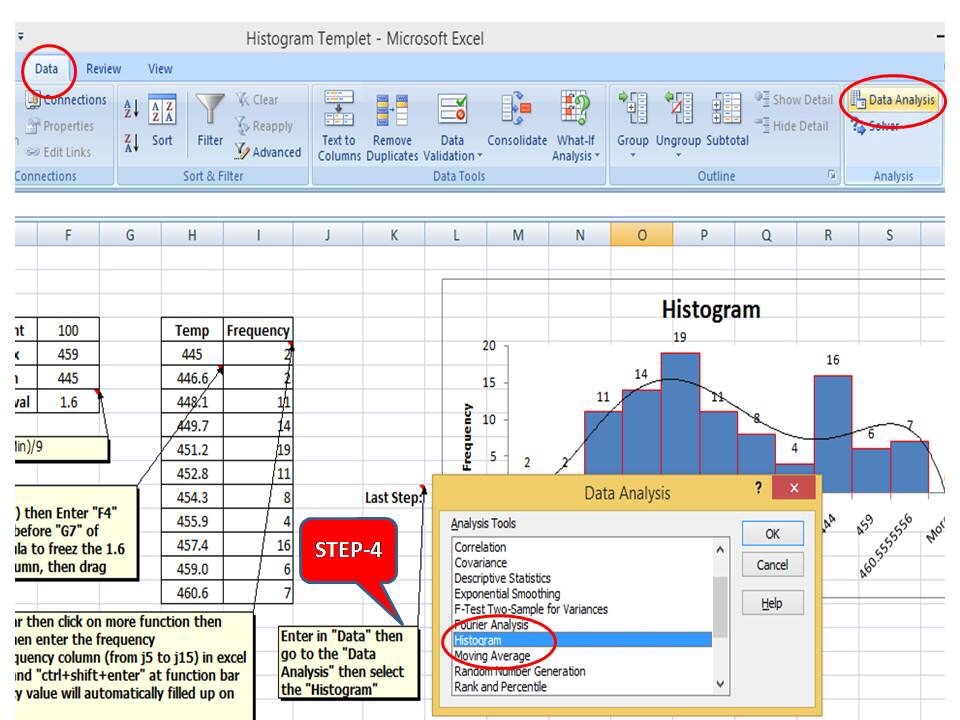
Step-5
After selecting the histogram from the data analysis bar, such a dialogue box will appear, now you have to select the Input range ( select the whole temperature reading ) then select the temperature bin range as described in the arrow as per step -5, and finally enter the ok after selecting the output range( for output range you have to select at any point in excel where you would like to see the graph may be in the same sheet or in new excel sheet)
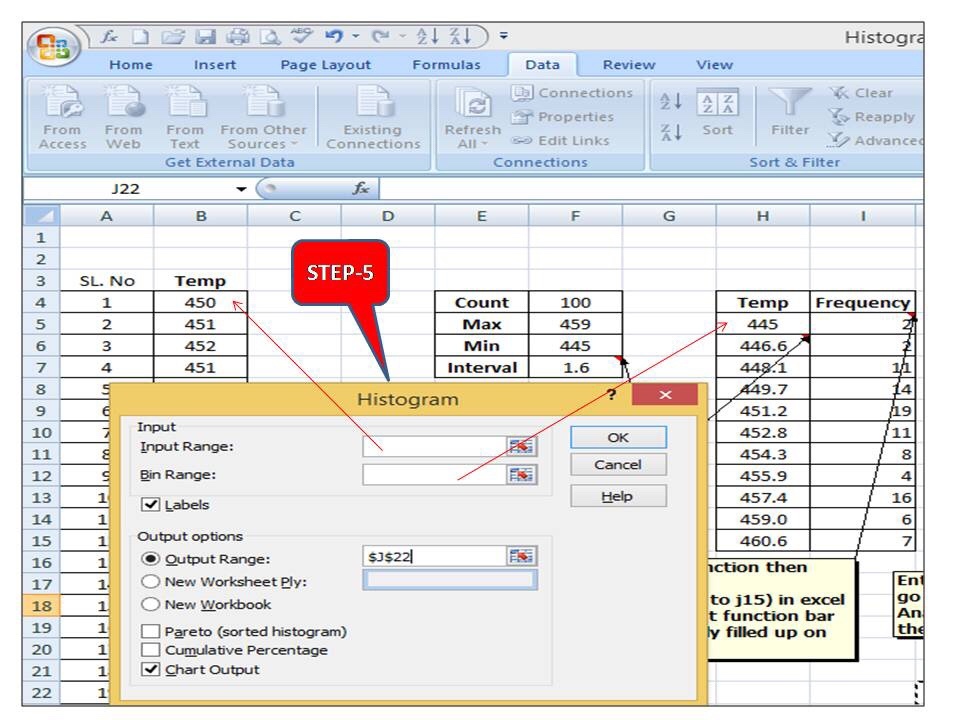
Now the final histogram will look like this as
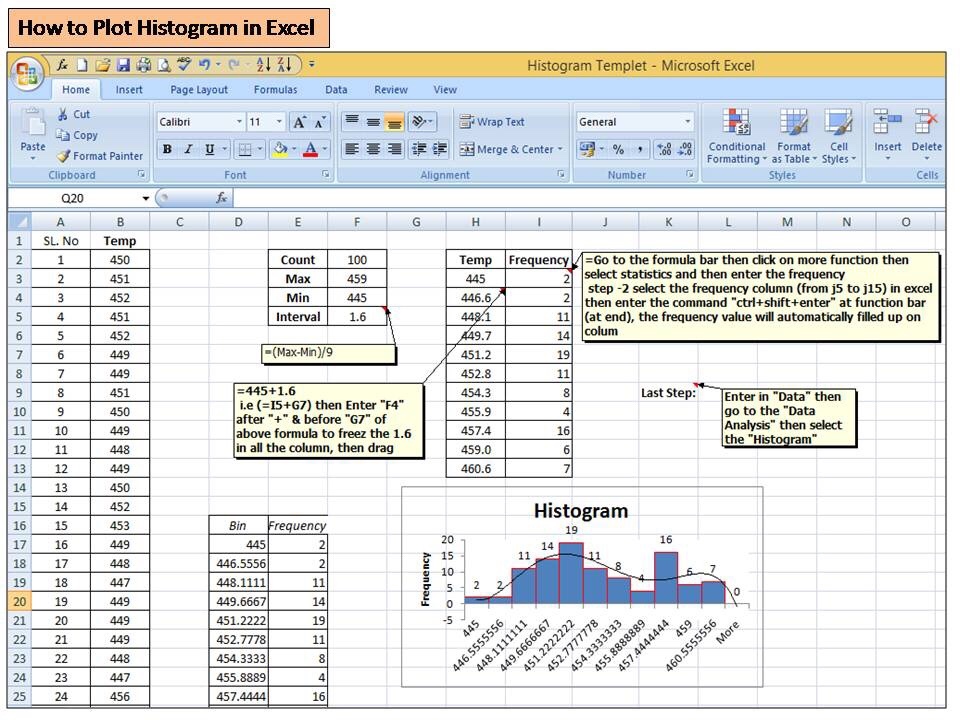
If you are not getting the data analysis option in your Excel sheet, then you have to install it in the Excel sheet. we have already written the post on it, if you would like to learn the steps then, read the articles.
as we know the histogram plays a vital role in data analysis and with the help it you can easily understand the frequency distribution and different shapes like Symmetric, Left skewed, Right skewed & Bimodal, etc. and it is frequently used as one of 7 QC tools in manufacturing industries for process improvement.
Histograms are used in many activities like QA analysis, the Six Sigma project, Kaizen, SGA, Quality circle projects, etc.
Thank you for your Support and Cooperation. Keep Visiting Techiequality.Com
Popular Post: